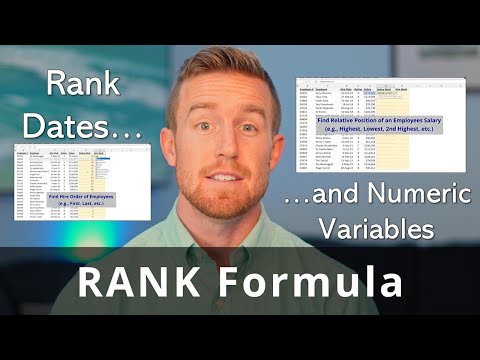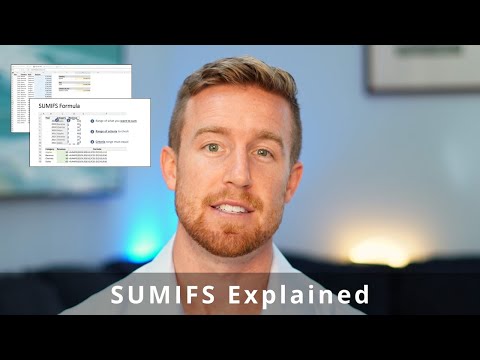Hide and Unhide Rows in Excel
In Excel, you can group rows or columns together and then hide or unhide them as a group. Here's how you can use groups to hide and unhide rows and columns:
Select the rows or columns that you want to group.
Go to the "Data" tab in the ribbon and click on "Group" in the "Outline" section.
From the drop-down menu, choose either "Rows" or "Columns" depending on what you selected.
The selected rows or columns will be grouped together and indented, and a "-" sign will appear in front of the group.
To hide the grouped rows or columns, click on the "-" sign. The grouped rows or columns will be hidden, and the "-" sign will change to a "+" sign.
To unhide the grouped rows or columns, click on the "+" sign. The grouped rows or columns will be unhidden.
Note that you can also group and ungroup multiple levels of rows or columns. To group another level, select the already grouped rows or columns, go to the "Data" tab, and click on "Group" again. To ungroup, simply select the grouped rows or columns and click on "Ungroup" in the "Outline" section of the "Data" tab.