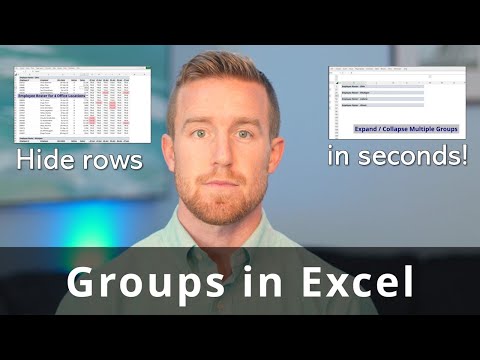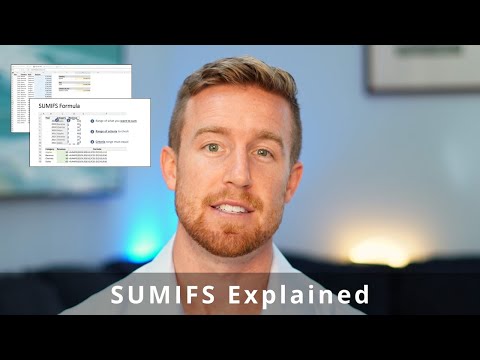Wrap Text in Excel
Wrapping text in Excel is a way to make text that is too long to fit in a cell appear on multiple lines within the same cell. This makes it easier to read and understand the data, especially when working with large tables or columns of data.
To wrap text in Excel, simply select the cell or cells you want to wrap, then go to the "Home" tab in the ribbon, and click on the "Wrap Text" button in the "Alignment" group. This will automatically adjust the row height to accommodate the wrapped text, allowing all of the text to be visible within the cell.
It's also possible to wrap text automatically based on the contents of adjacent cells, by using the "AutoFit Row Height" feature. This feature adjusts the row height automatically to fit the contents of the cells, including any wrapped text.
In conclusion, wrapping text in Excel is a useful tool for managing large amounts of text in a spreadsheet. Whether you're working with descriptive labels, long paragraphs, or just want to make your data easier to read, wrapping text can help you get the job done.