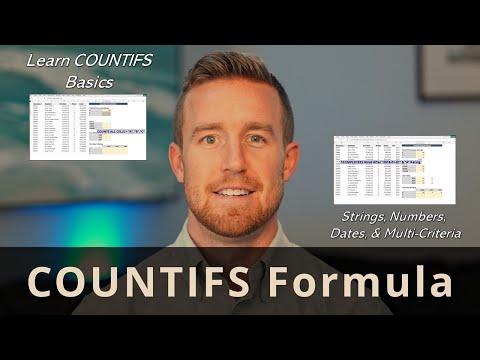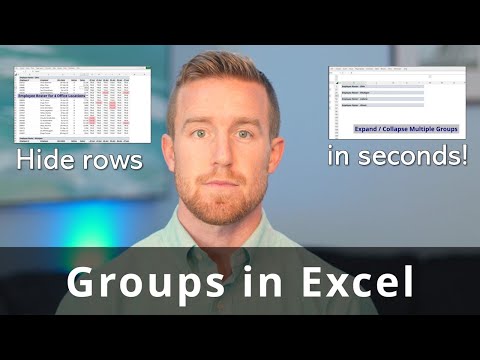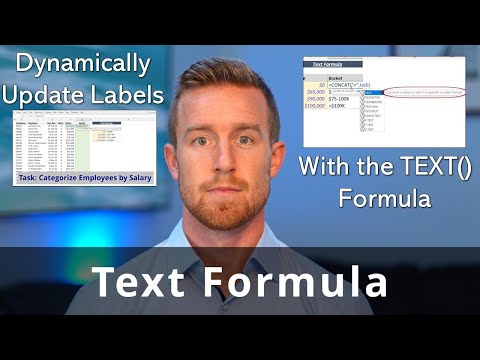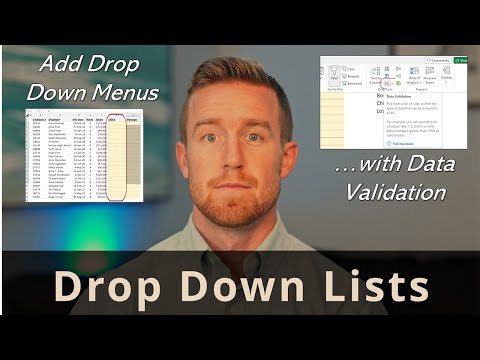Excel Pivot Tables in Under 3 Minutes
Pivot Tables are a powerful tool in Excel that allow you to quickly summarize, analyze, and explore large amounts of data. They enable you to organize your data in a meaningful way, so you can make informed decisions based on the results. Pivot tables are especially useful for summarizing data from large, complex data sets, and for identifying trends and patterns in your data.
To use a pivot table in Excel, follow these steps:
Select the data you want to summarize in a pivot table.
Go to the Insert tab, click the PivotTable button in the Tables group, and select "PivotTable" from the drop-down menu.
Choose the location for your pivot table (e.g., a new worksheet or an existing worksheet).
In the PivotTable Fields dialog box, select the fields you want to include in your pivot table and arrange them in the Rows, Columns, and Values areas.
You can further customize your pivot table by applying filters, sorting data, and adding calculated fields.
Using pivot tables in Excel allows you to quickly summarize and analyze data, so you can make informed decisions based on the results. Whether you're working with financial data, customer data, or any other type of data, pivot tables can help you gain insights and make better decisions.