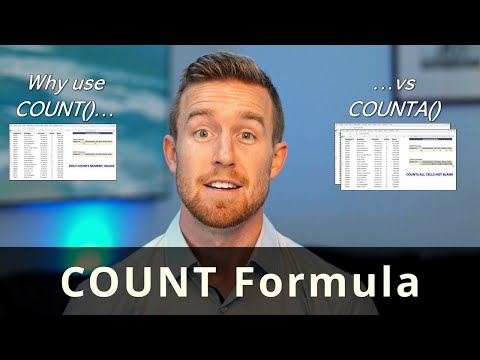VLookup in Excel Multiple Sheets
You can use the VLOOKUP formula to perform a lookup on multiple sheets by specifying a reference to the sheets in the table_array argument. The syntax is similar to using the VLOOKUP formula on a single sheet, but you will need to include the sheet name as part of the table_array reference.
Here's an example of how to use the VLOOKUP formula on multiple sheets:
Suppose you have two sheets, "Sheet1" and "Sheet2", and you want to look up the price of a product named "Apple" in the first sheet and return the corresponding price from the second sheet. Here's what the formula would look like:
=VLOOKUP("Apple", Sheet1!A2:C8, 3, TRUE)
In this formula, the table_array argument is Sheet1!A2:C8, which specifies that the lookup should be performed in the range A2:C8 on the "Sheet1" sheet. The col_index_num argument is 3, which means that the price will be returned from the third column in the table_array range.
In Excel, you can refer to sheet names in formulas by using the syntax SheetName!. The exclamation mark (!) is used to separate the sheet name from the cell references within the formula.
You will also need to use quotation marks with sheet names when the sheet name contains spaces or special characters, such as a dash (-) or an apostrophe (').
For example, if you have a sheet named "Sales Data", you would need to use quotation marks in your formula to reference the sheet name:
="Sales Data"!A1
You can also reference cells in a sheet in a formula by selecting the sheet before you enter the formula. For example, if you have selected the "Sales Data" sheet and you want to reference cell A1 in a formula, you can simply select cell A1 on the “Sales Data” sheet.